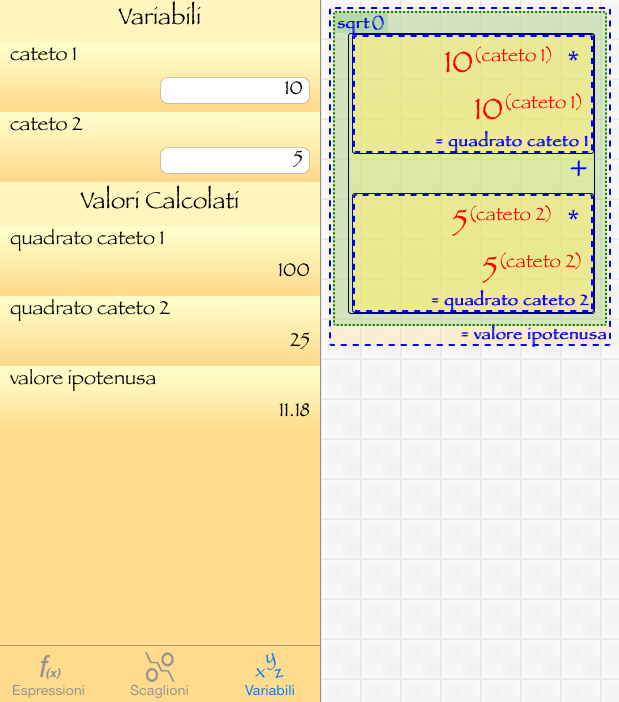To enter an expression is sufficient to perform the calculation with the normal calculator then transforming the numbers into variables or portions of expression in computed variables.
If you want to create editable variables, already during the insertion of the expression, you can touch the screen below the expression and type the name of the variable in the text field. It will create a variable with the name you entered and with value = 1.
Look for an example:
We want to enter a formula to calculate the hypotenuse of a right triangle whose formula is given by
SQRT ((cateto1 x cateto1) + (cateto2 x cateto2))
To create the expression ...
start by pressing twice the button to open parenthesis '('
Now touch the portion of the screen that shows the composition of the expression (just below the yellow zone indicates that the space occupied by the contents of the parentheses), and specify 'cateto1' as a variable name
Press button 'X'
touch again the portion of the screen that lets you add a variable and choose from the list below the variable you created earlier
press the Close Parethesis button ')' once to close the portion of expression in which you calculated the square of 'cateto1'.
Press button '+'
Now we open another parenthesis by pressing the corresponding button and, as for 'cateto1' repeat the sequence by changing the name of the variable with 'cateto2'.
Now touch the portion of the screen that shows the composition of the expression (just below the yellow zone indicates the space occupied by the contents of the parentheses), and specify 'cateto2' as a variable name
Press button 'X'
touch again the portion of the screen that lets you add a variable and choose from the list below the variable you created eralier, or type 'cateto2' in the text field.
close the parenthesis of expression in which you calculated the square of 'cateto2'
and close the parenthesis of the whole expression.
At this point you should have the expression: ((cateto1 X cateto1) + (cateto2 X cateto2))
By pressing the button for the calculation of the square root we get finally:
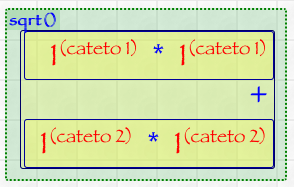
If you want to get, as calculated variables, the values of the squares of each of the two short sides we will be able to touch the inside of the box represents the parentheses (cateto1 X cateto1) indicating the variable name 'square cateto1'
Then repeat the same operation in the parentheses (x cateto2 cateto2) indicating the variable name 'square cateto2' and get the following result.
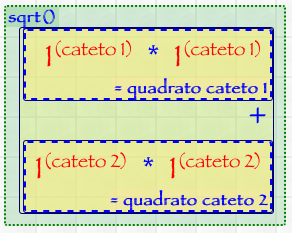
At this point, if you want to get, as calculated result, the value of the hypotenuse, you can simply tap the name of the function used to calculate the square root, or sqrt () and specify the variable name 'value hypotenuse' to get the following result.
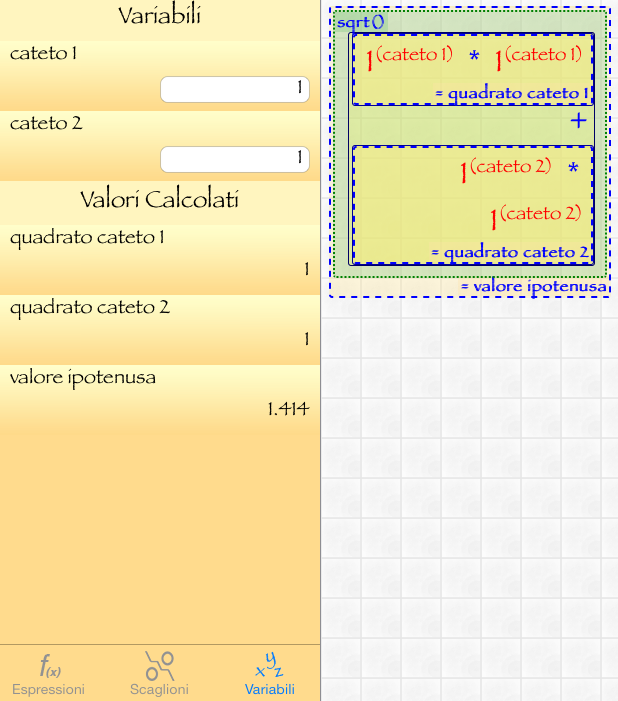
The variables 'cathetus 1' and 'cathetus 2' are editable and you can change their value to redo the calculation whenever you want; For example, if you want to calculate the value of the hypotenuse of a right triangle that has catheti that measure 10 and 5 by changing the valuesof the variables you will get the results you require immediate recalculated and named:
square cateto1
square cateto2
value hypotenuse